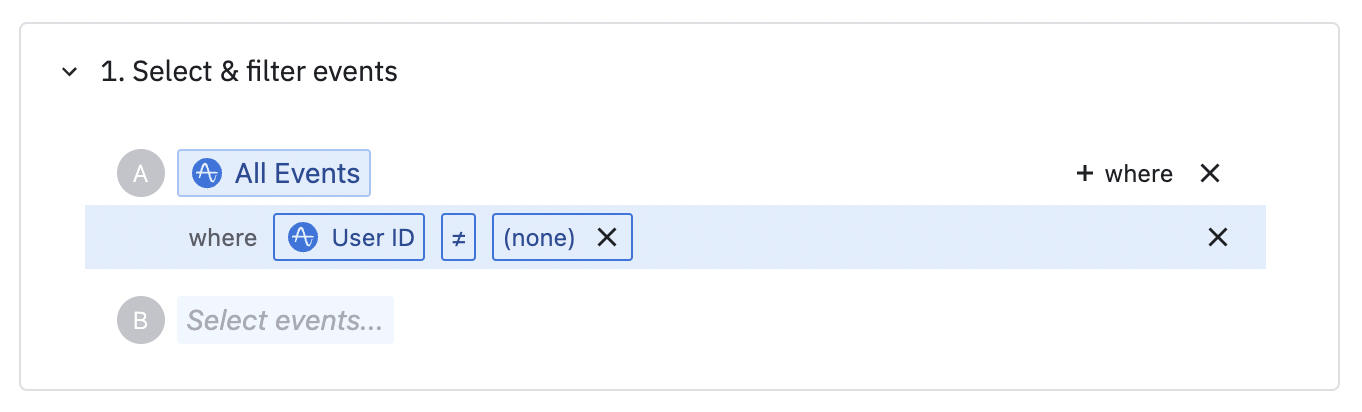Customer.io Event Streaming
Amplitude CDP's Customer.io streaming integration enables you to forward your Amplitude events and users straight to Customer.io with just a few clicks.
Other Amplitude CDP + Customer.io integrations
This integration streams Amplitude events and users to Customer.io. Amplitude CDP offers other integrations with Customer.io:
Setup¶
Prerequisites¶
To configure streaming from Amplitude to Customer.io, you need the following information from Customer.io.
- Customer.io Tracking Site ID: The Customer.io Site ID used for authenticating with the track API.
- Customer.io Tracking API Key: The Customer.io API Key used for authenticating with the track API.
See the Customer.io documentation for help locating your track API credentials.
Create a new sync¶
- In Amplitude Data, click Catalog and select the Destinations tab.
- In the Event Streaming section, click Customer.io.
- Enter a sync name, then click Create Sync.
Enter credentials¶
- Enter your Customer.io Tracking Site ID.
- Enter your Customer.io Tracking API Key.
- Select your Customer.io Account Region.
Configure mappings¶
This applies to both event and user forwarding. Transformed user properties aren't supported.
Select an Amplitude user property that corresponds to your Customer.io User Identifier, from the left dropdown.
- If the selected Amplitude user property values contains email addresses, Customer.io will match users on the Customer.io email (case-insensitive).
- If the selected Amplitude user property values are prefixed with
cio_, Customer.io will match users on the Customer.io canonical identifier, a unique identifier provided by Customer.io for each user. - Customer.io limits the Customer.io User Identifier values to be no more than 150 bytes in size.
Configure event forwarding¶
Under Send Events, make sure the toggle is enabled ("Events are sent to Customer.io") if you want to stream events to Customer.io. When enabled, events are automatically forwarded to Customer.io when they're ingested in Amplitude.
Considerations
- Events aren't sent on a schedule or on-demand using this integration.
- Events are sent to Customer.io as Customer.io events, including web page views and mobile screen views.
- Customer.io automatically creates a new user in Customer.io if the provided Customer.io User Identifier doesn't exist in Customer.io.
-
In Select and filter events choose which events you want to send. Choose only the events you need in Customer.io. Transformed events aren't supported.
Events for anonymous users cannot be streamed
Customer.io requires that all events have a user ID present. If you have selected any events to send to Customer.io that may not have a user ID, add a filter to send only events where the user ID is present. Otherwise, your delivery metrics may be affected.
-
(optional) In Select additional properties, select any more event and user properties you want to send to Customer.io. If you don't select any properties here, Amplitude doesn't send any. These properties are sent to Customer.io as Customer.io event data. Transformed event properties and transformed user properties aren't supported.
Configure user forwarding¶
To stream user and property updates to Customer.io, enable Send Users. This setting creates or updates users in Customer.io when you update them in Amplitude with the HTTP V2 API or Identify API. This integration doesn't support scheduled or on-demand updates.
You can optionally select user properties to send to Customer.io in the Select additional properties field. Amplitude sends only the properties you select and only when one of them is updated. Amplitude sends these properties as Customer.io user attributes. This integration doesn't support transformed user properties.
Enable sync¶
When satisfied with your configuration, at the top of the page toggle the Status to "Enabled" and click Save.