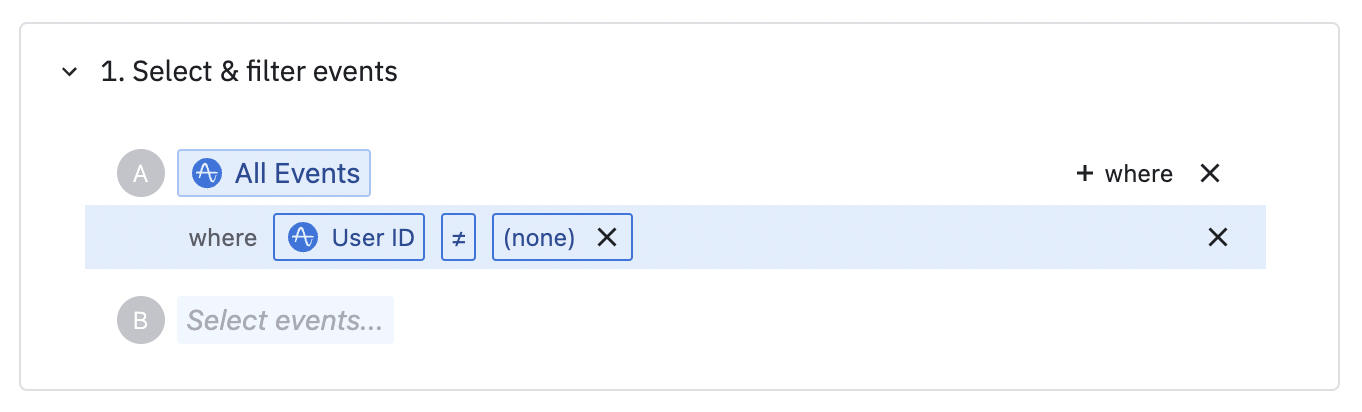Braze Event Streaming
The Amplitude CDP Braze streaming integration enables you to forward your Amplitude events and users straight to Braze with just a few clicks.
Other Amplitude CDP + Braze integrations
This integration streams Amplitude events and users to Braze. Amplitude CDP offers other integrations with Braze:
Setup¶
Prerequisites¶
To configure streaming from Amplitude to Braze, you need the following information from Braze.
- Braze API Endpoint: The Braze endpoint for REST operations. See the Braze documentation for help determining your endpoint.
- Braze API Key: The Braze API key used for authentication. See the Braze documentation for help locating your API key.
- Braze App ID: The Braze App ID for the app receiving Amplitude events. See the Braze documentation for help locating your app ID.
Create a new sync¶
- In Amplitude Data, click Catalog and select the Destinations tab.
- In the Event Streaming section, click Braze.
- Enter a sync name, then click Create Sync.
Enter credentials¶
- Select your Braze API Endpoint.
- Enter your Braze API Key.
- Enter your Braze App ID.
- If you use the Braze User Alias to identify your users on Braze, enter the Braze User Alias Label you plan to use. Otherwise, you can ignore this field.
- Check the Update Users Only option to update users that exist in Braze, not create new users. If you send alias-only user profiles, don't check this field. If you check Update Users Only, your alias-only user profiles aren't created in Braze. More information available in the Braze documentation.
Configure mappings¶
This applies to both event and user forwarding. Transformed user properties aren't supported.
- Select an Amplitude user property that corresponds to your Braze user ID, from the left dropdown.
- Select the type of your Braze user ID, from the right dropdown.
- External ID: Any unique identifier for each user in Braze.
- Braze ID: A unique identifier provided by Braze for each user.
- User Alias: An alternative unique identifier for each user in Braze.
- Email: Using email as the identifier without an External ID or Braze ID may lead to unexpected behavior. For example, if Amplitude sends a user to Braze with an ID and the same email, Braze doesn't merge them, resulting in two separate users. For instructions to avoid this case, see Braze’s User Profiles documentation. Braze also provides a Merge User API for merging users, offering you more flexibility and control.
Configure event forwarding¶
Under Send Events, make sure the toggle is enabled ("Events are sent to Braze") if you want to stream events to Braze. When enabled, events are automatically forwarded to Braze when they're ingested in Amplitude. Events aren't sent on a schedule or on-demand using this integration.
-
In Select and filter events choose which events you want to send. Choose only the events you need in Braze. Transformed events aren't supported.
-
(optional) In Select additional properties, select any more event and user properties you want to send to Braze. If you don't select any properties here, Amplitude doesn't send any. These properties are sent to Braze as Braze custom event properties. Transformed event properties and transformed user properties aren't supported.
Configure user forwarding¶
To stream user and property updates to Braze, enable Send Users. This setting creates or updates users in Braze when you update them in Amplitude with the HTTP V2 API or Identify API. This integration doesn't support scheduled or on-demand updates.
You can optionally select user properties to send to Braze in the Select additional properties field. Amplitude sends only the properties you select and only when one of them is updated. Amplitude sends these properties as Braze custom attributes. This integration doesn't support transformed user properties.
Enable sync¶
When satisfied with your configuration, at the top of the page toggle the Status to "Enabled" and click Save.