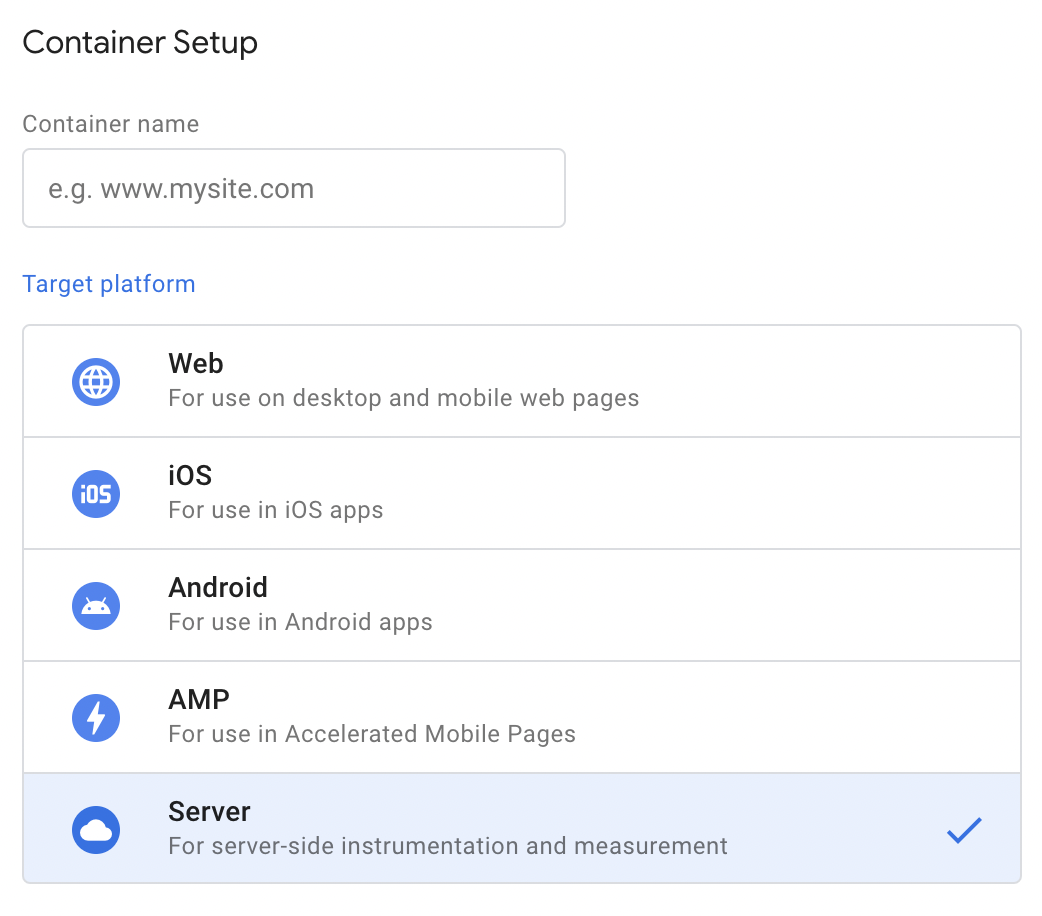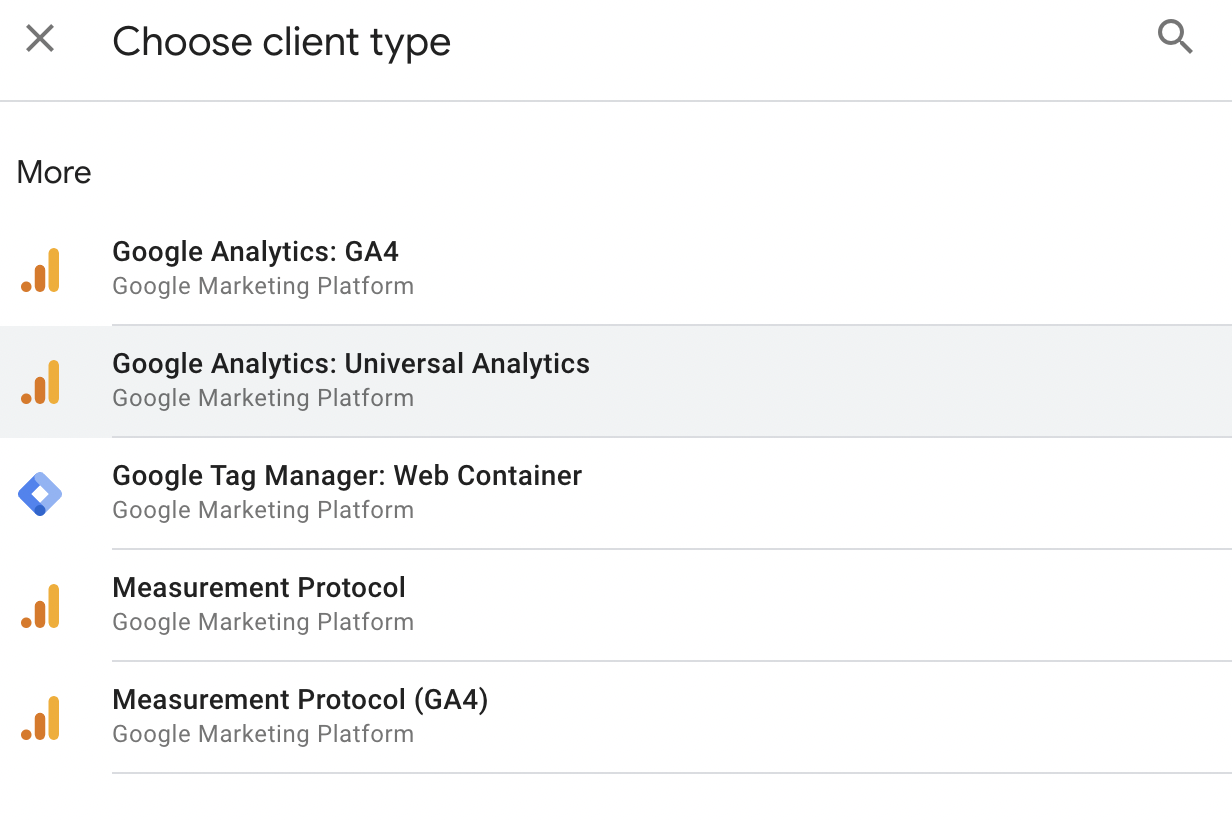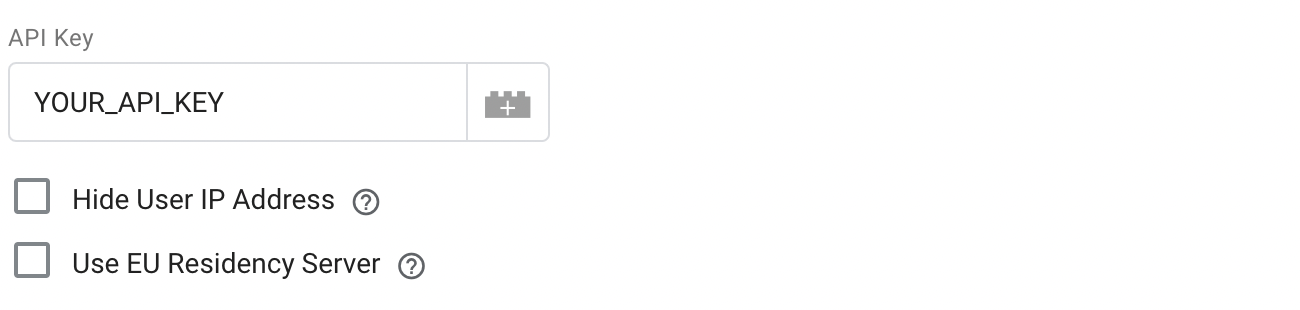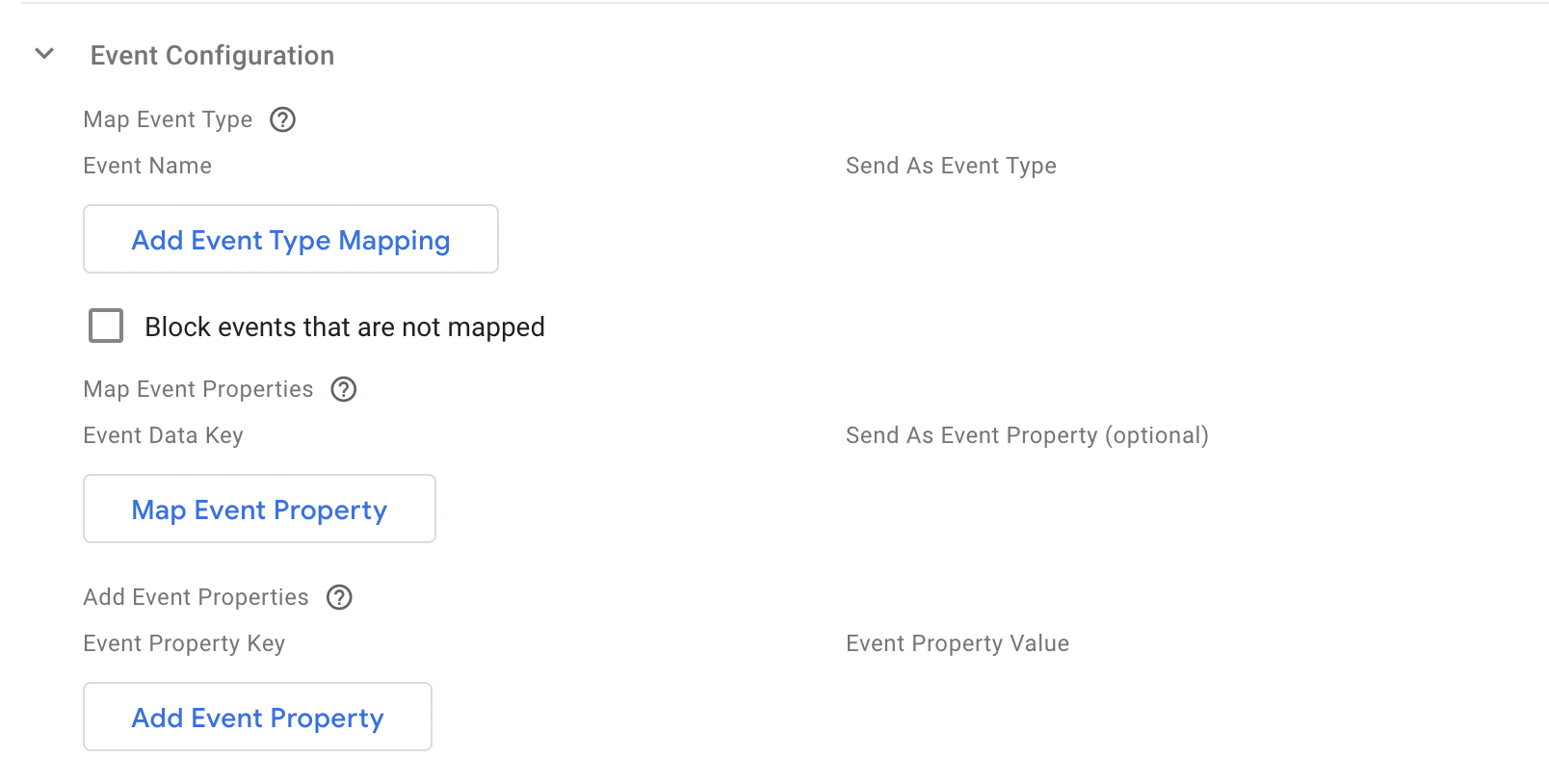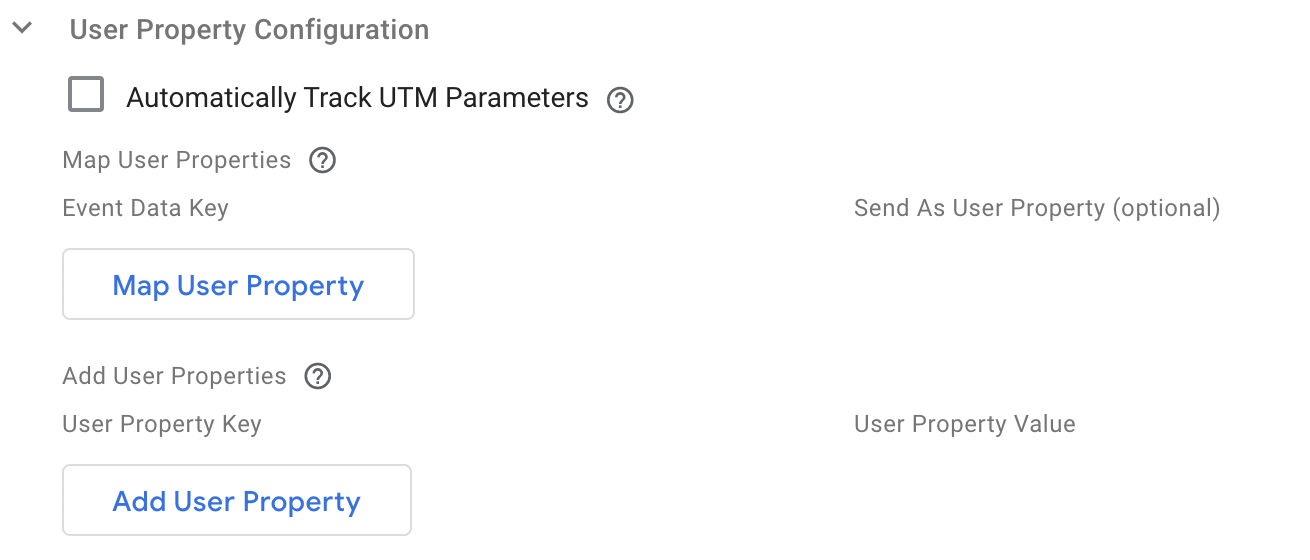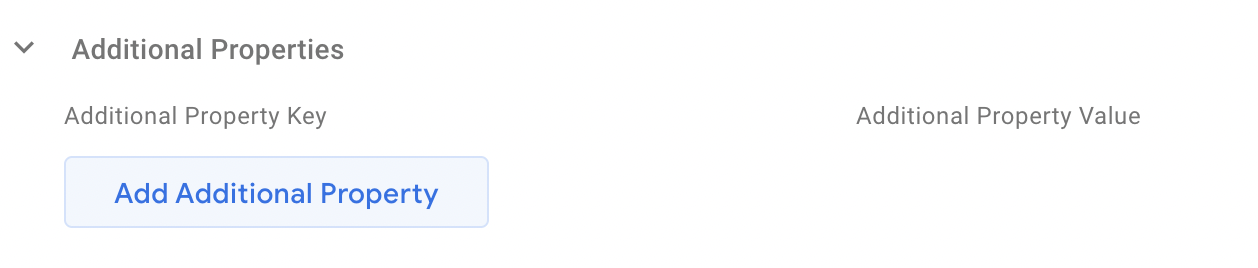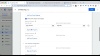Google Tag Manager Server Template - Amplitude Analytics
This is the server-side Google Tag Manager Template for Amplitude Analytics. The tag uses the Amplitude HTTP V2 API for data collection.
Info
Note
Ensure to consistently update your Amplitude GTM template to the latest version for an enhanced feature set, crucial bug fixes, and a significantly improved user experience.
Workflow¶
Container Setup¶
If you start from zero, you need to setup your container first. This Amplitude Analytics tag template can be found in Server target platform which for the uses on desktop and mobile web pages.
Add Template¶
Create a new tag template by searching the gallery. Choose Amplitude Analytics and click add button.

Create a Client¶
Clients are responsible for getting and processing/adapting the data received by the GTM server-side container. Then it makes the data available to tags, triggers, and variables in that container. When you create a new server container, it creates two clients automatically, Universal Analytics, and GA4. You can also use your server-side template as a proxy for a web container or create your custom client template in the Template section.
Create Tags¶
Create tags for your amplitude browser SDK tracking. Click the New button to create your new tags.
Tag Configuration¶
API Key¶
Copy your amplitude project API Key in the API Key field. For EU residency, your project API Key is under analytics.eu.amplitude.com. Each project has different API Key, make sure you are copy the API Key from the right project. Go to Settings -> Projects -> click the right project name from the list to find your project API Key. Check here for more details.
Hide User IP Address¶
Check this box to make sure that the user's IP address isn't forwarded to Amplitude servers.
- Check
Hide User IP Address- Amplitude uses the IP collected from the HTTP request header, which is the IP from your server. - Un-check
Hide User IP Address- Amplitude gets the IP address where the request originated, using getRemoteAddress method.
EU Data Residency¶
For EU data residency, you must set up your project inside Amplitude EU and use the API key from Amplitude EU. You can configure the server zone by and checking the checkbox Use EU Data Residency under Tag Configuration.
Event Configuration¶
The configurations related to the Event payload.
Map Event Type¶
In the table, add rows for each event name you want to map to an Amplitude Event Type. If you check Block events that are not mapped, only Event Data keys included in this table will be sent with the Amplitude request, other events not included in the table will be aborted.
Name |
Description |
|---|---|
Event Name |
Required. string. The event_name this tag has received. |
Send As Event Type |
Required. string. The event type you want to map the event name to. This will be the name shown in Amplitude dashboard. |
Map Event Properties¶
Map keys in the Event Data object to event properties you want to send to Amplitude. If you don't specify an Event Property name, the Event Data key will be used instead.
Name |
Description |
|---|---|
Event Data Key |
Required. string. They key, value pair in the Event Data object you want to include as an event property in the Amplitude event payload. |
Send As Event Property |
Optional. string. This event property name, will be shown in Amplitude dashboard. If it's empty, Event Data Key will be used as event type instead. |
Add Event Properties¶
Use this table to add completely new event properties to the hit sent to Amplitude servers. Each property needs a key and a value.
Name |
Description |
|---|---|
Event Property Key |
Required. string. The event_name in the Event Data object. |
Event Property Value |
Optional. string. The value of the event property key. |
User Property Configuration¶
Automatically Track UTM Parameters¶
Amplitude parses the search_parameter using getEventData('page_location') for tracking the UTM parameters.
Check the box to collect all UTM parameters, including utm_source, utm_medium, utm_campaign, utm_term, utm_content. All those values will be sent with other user properties along with the event been tracked.
Map User Properties¶
Map keys in the Event Data object to user properties you want to send to Amplitude. If you don't specify a User Property name, the Event Data key will be used instead. Only Event Data keys included in this table will be sent with the Amplitude request.
Name |
Description |
|---|---|
Event Data Key |
Required. string. They key in the Event Data object you want to include as a user property to send to Amplitude. |
Send As User Property |
Optional. string. The user property name you want to. This will be the name shown in Amplitude dashboard. If it's empty, Event Data Key will be used as the user property key instead. |
Add User Properties¶
Use this table to add completely new event properties to the hit sent to Amplitude servers. Each property needs a key and a value.
Name |
Description |
|---|---|
User Property Key |
Required. string. They key in the Event Data object you want to include as a user property to send to Amplitude. |
User Property Value |
Required. string. The value of a specific user property key. |
Additional Properties¶
Use this feature to add extra event properties. In case of any overlap, the new addition will replace the previous value. Each property needs a key and a value.
Name |
Description |
|---|---|
Additional Property Key |
Required. string. They key of the event property. |
Additional Property Value |
Required. string. The property value of the property key. |
Other info come along with tracking an event¶
Name |
Description | Default Value |
|---|---|---|
user_id |
The user Id. | The value of user_id or x-ga-mp2-user_properties.user_id from the Event Object or undefined. |
device_id |
The device Id. | The value of client_id from the Event Object. |
time |
The a number that represents the current time in milliseconds. | More details. |
session_id |
The session Id. | The integer value of ga_session_id in Event Object + 000 |
insert_id |
The insert Id for deduplication purpose in Amplitude Server. | device_id + the eventName in Event Object + time. |
library |
The library for identifying the source of an event in Amplitude. | S-GTM |
Define your trigger - Triggering¶
All tags fire based on events. Anytime Google Tag Manager registers an event, event triggers are evaluated and tags are fired accordingly. The triggers in Server Tag is limited compared with Web container. The following triggers provided by GTM currently.
- Custom Trigger - When a Server Container Client accepts the incoming request, processes it, and makes its data available in the container for other tags, you can use a Custom trigger to fire a tag. You can choose if you want to fire the tag on all events or on a specific event.
- Page View Trigger - The trigger will be activated if the incoming request was processed by a client and generated a
page_viewevent. That event should be visible in the preview mode of server GTM. - Custom Event Trigger - Custom event trigger works in the exact same way as the Page View trigger. The only difference is that you can pick the name of the event on which you want to fire.
Common Issues¶
Why can't I find Amplitude Analytics in the GTM Gallery?¶
Make sure you have selected a server container. Server-side template will only exist in server container gallery.
Video Tutorial¶
This video tutorial walks through the implementation basics.
See the GTM Server-side tagging API documentation for more details related to server-gtm API.