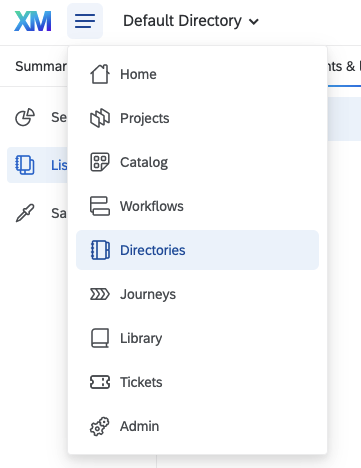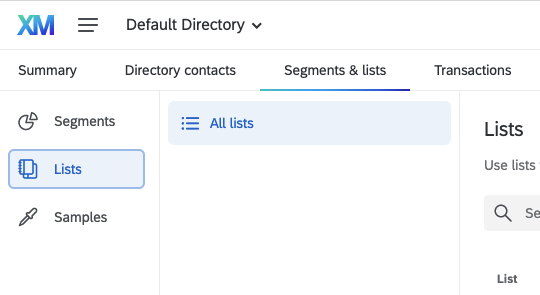Send Cohorts to Qualtrics
With the Qualtrics cohort export integration, you can export Amplitude user cohorts into an existing mailing list in your Qualtrics XM directory.
Other Amplitude + Qualtrics integrations
This integration sends Amplitude cohorts to Qualtrics. Amplitude offers other integrations with Qualtrics:
Considerations¶
- In Qualtrics, your cohorts appear as
[Amplitude] <cohort name> (<cohort ID>), with a value ofactive. If a user doesn't exist in Qualtrics, a contact is added to the mailing list. See the Qualtrics documentation for more information. - This integration supports only Email as a
user_idmapping option.
Setup¶
You need to complete setup simultaneously in Amplitude and Qualtrics.
- In Amplitude Data, click Catalog and select the Destinations tab.
- In the Cohort section, click Qualtrics.
- Click Connect to Qualtrics and follow the directions on the Qualtrics site to authorize Amplitude to send cohorts to Qualtrics.
- In a separate window, log in to your Qualtrics XM account.
- Click the profile icon. From the My Account menu, select Account Settings.
- On the Qualtrics IDs tab under Directories, find Default Directory and copy the ID (it starts with
POOL_). - In Amplitude, paste this ID into the Directory ID field.
- In Qualtrics, locate Data Center ID (under User) and copy the ID, a short string of lowercase-alphanumeric characters.
- Back in Amplitude, paste the ID into the Data Center ID field.
-
In Qualtrics, find a mailing list ID.
-
Select the mailing list you want to add exported Amplitude cohort to. If you don't have a mailing list created, or want to export users to a new list, click Create a list and follow the instructions.
- In the URL (for example
https://org.qualtrics.com/iq-directory/#/POOL_XXXXX/groups/lists/CG_XXXXX) retrieve your mailing list ID, starting withCG_, from the end of the URL. - In Amplitude, paste this ID into the Mailing List ID field. Then enter a name in the Name field to identify your destination.
- Select an Amplitude user property. It must contain an email address for each user, such as
[Amplitude] User ID,email, or a valid custom user property. - Save when finished.